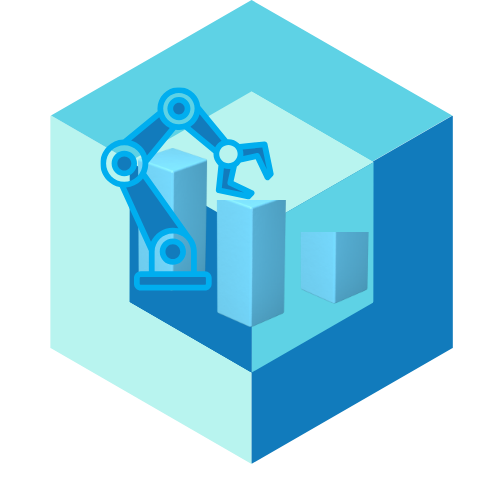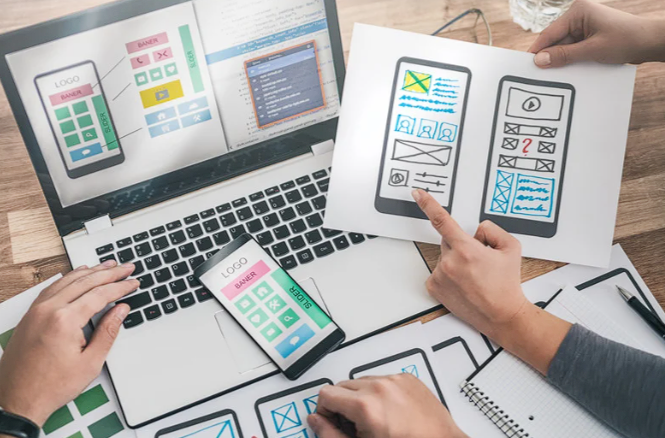No Code? No Problem. Build a Website Just by Dragging Things Around
Ever tried building a site and felt lost? The good news is you don’t need coding anymore. With a drag-and-drop website builder, creating your site is as simple as moving files on your desktop.
But here’s the truth: you don’t need to be tech-savvy or know a single line of code to build a beautiful website anymore. With drag-and-drop website builders, it’s as simple as… well, dragging and dropping.
If you can move files on your desktop, you can build a site. It’s that easy. Let’s walk through the best tools out there that make website building feel like playtime—not homework.
What Is a Drag-and-Drop Website Builder?
Think of it like digital LEGO—you pick a “block,” whether it’s text, an image, or a button, and drop it exactly where you want it. There’s no coding involved, no need for special training, and you won’t risk those dreaded “Oops, I broke the internet” moments.
Key Features You’ll Love:
- Visual editing with real-time previews
- Flexible layout control
- Pre-made templates and elements
- Easy-to-move sections like headers, galleries, and contact forms
- Instant publishing—just hit “go”
Top Drag-and-Drop Website Builders for Beginners
Wix – The King of Creative Control
If drag-and-drop had a poster child, it would be Wix. It gives you ultimate freedom to move things anywhere on the page—just like arranging magnets on a fridge.
Why It’s Great:
- 800+ customizable templates
- True drag-and-drop—place anything anywhere
- Wix ADI (Artificial Design Intelligence) for instant websites
- Built-in tools for blogging, booking, stores, and more
Who It’s For: Total beginners, freelancers, small businesses, creatives
Ease Score: ⭐⭐⭐⭐⭐
Squarespace – Sleek Design Meets Simple Edits
Squarespace isn’t 100% freeform like Wix, but it gives you structured drag-and-drop control that keeps your site looking polished.
Why It’s Great:
- Award-winning templates that adjust beautifully
- Clean, block-based drag-and-drop editor
- Easy to add blog posts, galleries, and store pages
- Automatic mobile responsiveness
Who It’s For: Designers, artists, lifestyle brands
Ease Score: ⭐⭐⭐⭐☆
Weebly – Clean, Simple, and Fast
Owned by Square (the payment company), Weebly is all about getting your site up quickly with drag-and-drop functionality that feels like building with blocks.
Why It’s Great:
- Easy-to-use drag-and-drop builder
- Built-in eCommerce and blogging features
- Fast setup, great for small businesses
Who It’s For: Entrepreneurs, brick-and-mortar shops, first-timers
Ease Score: ⭐⭐⭐⭐☆
Zyro – Minimalist Drag-and-Drop for Speedy Sites
Zyro offers a slimmed-down, super clean experience with drag-and-drop tools and AI helpers to get your site off the ground—fast.
Why It’s Great:
- AI-powered content and design tools
- Lightweight drag-and-drop builder
- Fast performance and mobile-ready
Who It’s For: Startups, side hustlers, and non-tech folks
Ease Score: ⭐⭐⭐⭐☆
Webflow – For the Bold Beginner
Webflow offers advanced drag-and-drop controls and visual design tools—but with more power comes a slightly steeper learning curve.
Why It’s Great:
- Design flexibility that mimics front-end coding (without actual code)
- Visual CMS
- Great for responsive design control
Who It’s For: Advanced beginners, designers who want pixel-level freedom
Ease Score: ⭐⭐⭐☆☆
Benefits of Using Drag-and-Drop Website Builders
1. You See What You Get (WYSIWYG)
Make a change, see it instantly. No guessing. No preview toggles. What you build is what you publish.
2. No Developer Needed
Save time, money, and sanity by doing it yourself—even if you’ve never built a site before.
3. Total Design Control
Place elements exactly where you want them. Feel like a designer without needing to hire one.
4. Launch in Hours, Not Weeks
Forget back-and-forths with web agencies. You can be live by lunch.
How to Build Your Site (Step-by-Step)
- Choose a Drag-and-Drop Builder
Try Wix if you want total freedom. Squarespace if you want something beautiful and structured. - Pick a Template
Choose one that fits your vibe or business. - Customize with Drag-and-Drop
Swap out text, add images, drag in new sections, move things around—make it yours. - Add Pages
Typical must-haves: Home, About, Contact, Services/Blog. - Preview and Go Live
Double-check on mobile, then hit publish. You’re done!
Tips to Keep It Simple and Clean
Stick to a Color Scheme
Too many colors = visual chaos. Pick 2–3 and stay consistent.
Use Big Fonts and Clear Headings
Make it easy to read. Visitors don’t want to squint.
Don’t Overcrowd
Less is more. Let your content breathe.
Keep Navigation Easy
Limit to 4–6 menu items max. Confused users = lost users.
Conclusion
Drag-and-drop website builders are the ultimate shortcut to creating a modern, professional-looking website—without stress, without code, and without waiting.
Whether you’re starting a blog, opening an online store, or launching a passion project, these tools give you the power to go live today. No gatekeepers. No steep learning curve. Just you and your ideas, made real on the web.
If you’re new, start with Wix or Weebly. Want a designer finish? Try Squarespace. Building fast on a budget? Zyro’s your pick.
Now go ahead—drag, drop, and launch. Your website isn’t just possible—it’s easy.
FAQs
- What is a drag-and-drop website builder?
It’s a tool that lets you build a website visually by moving elements like text, images, and buttons exactly where you want them—no coding required. - Is Wix really free to use?
Yes, Wix offers a free plan, though it includes ads and a Wix-branded domain. Paid plans remove those limitations. - Can I build a professional site using drag-and-drop tools?
Absolutely! Many professional businesses use Wix, Squarespace, and others to build sleek, powerful sites. - Do drag-and-drop sites work on mobile?
Yes! All the builders listed here automatically optimize your site for mobile devices. - What if I want to switch to another builder later?
You can, but moving content between platforms usually isn’t automatic. Choose carefully before you go live.