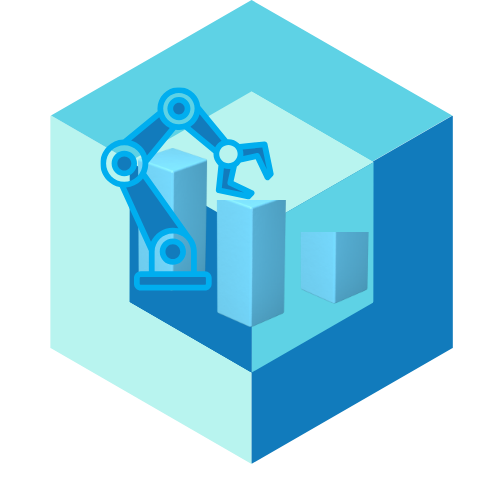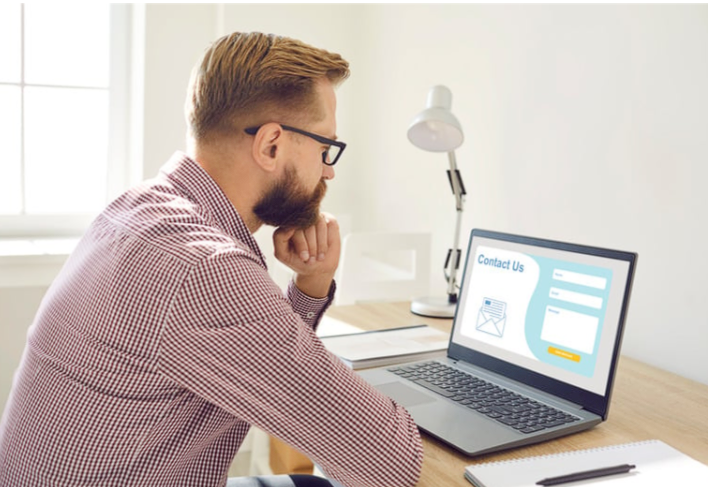Want to Keep Your Website Fresh Without Breaking Anything? Read This First
Updating your website content is a smart move—it shows you’re active, improves SEO, and keeps visitors engaged. But if you’re worried about breaking something or messing up the layout, you’re not alone.
The good news? You can safely update your website without needing tech skills or risking your design. Whether you’re tweaking text, changing prices, or adding new offers, here are the quickest and safest ways to update your site content like a pro.
1. Use a Visual Website Builder With Autosave
If your site is built on platforms like Wix, Squarespace, or Shopify, you’re in luck. These builders let you update content directly on the page—just click and type.
Why It’s Safe:
- You can preview changes before publishing
- Most have autosave and version history
- Drag-and-drop layout means no code to break
Pro Tip: Duplicate a page before making big edits, just in case you want to revert.
2. Edit Text and Images Through the Dashboard
Most modern sites separate your content from your design. That means you can safely update things like:
- Product descriptions
- Blog posts
- Headlines and buttons
- Team bios or service lists
You don’t have to dig into design settings—just go to your site’s content editor or dashboard and make changes.
Pro Tip: Make small edits often instead of giant changes all at once. Easier to manage and safer to test.
3. Use a Staging Site (or Duplicate Page) for Big Changes
Making a major update? Like launching a new service page or redesigning a section? Test it on a draft version first.
How:
- Use a “staging site” if your builder supports it (like WordPress with plugins)
- Or duplicate your page, make edits, and publish when ready
- Always preview your site on desktop and mobile before publishing
Pro Tip: Schedule updates during low-traffic times so you can test live changes with minimal disruption.
4. Keep a Backup (Even If It’s Manual)
Before you update anything big—especially on WordPress—make a backup. Some platforms do this automatically, but it never hurts to be sure.
Options:
- Use built-in backup tools or install a plugin (like UpdraftPlus on WordPress)
- Screenshot your page layout and save copy in a Google Doc
- Use version history or restore points (available in Wix, Webflow, etc.)
Pro Tip: Keep a monthly backup, even if you’re not editing often.
5. Use Clear Naming for Drafts and Versions
When creating new drafts or duplicate pages, label them clearly—like “Home Page – Fall Promo” or “About Page – Update 2025.”
Why It Matters:
- Avoids confusion if you’re working with a team
- Helps you track what’s been changed
- Makes it easy to revert if needed
Pro Tip: Delete old drafts once you publish to keep your site tidy.
6. Preview Every Change Before You Publish
Always preview before going live—even small edits. Most website builders have a “Preview” button that shows exactly how the update will look on desktop, tablet, and mobile.
Why It’s Safe:
- Spot typos or layout issues before they go public
- Check alignment, image sizing, and button behavior
- Avoids rushed or broken updates
Pro Tip: Test every link after your edit—especially on CTAs and nav menus.
Conclusion
Keeping your website up to date doesn’t have to be stressful or risky. With the right tools and a few smart habits, you can update your content quickly and confidently—without breaking anything.
From making small text changes to launching full page updates, these methods let you stay in control, protect your layout, and maintain a professional look at all times.
Update smart. Publish with confidence. Keep your site working hard for your business.
FAQs
- What’s the safest way to update content on my site?
Use a builder with autosave and preview features. Always review before publishing. - Do I need to back up my site every time I make a change?
For small changes, no. But before major edits or redesigns, a backup is smart. - Can I update my website from my phone?
Yes—many builders like Wix, Squarespace, and Shopify offer mobile apps for on-the-go editing. - What if I mess something up while editing?
Most platforms offer version history or undo buttons. You can usually roll back to a previous version. - How often should I update my site content?
Aim to check and refresh key pages monthly. Even small updates help with SEO and customer trust.